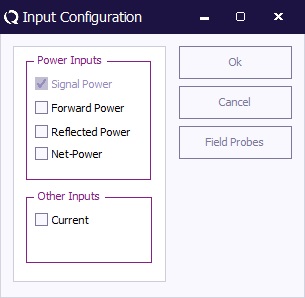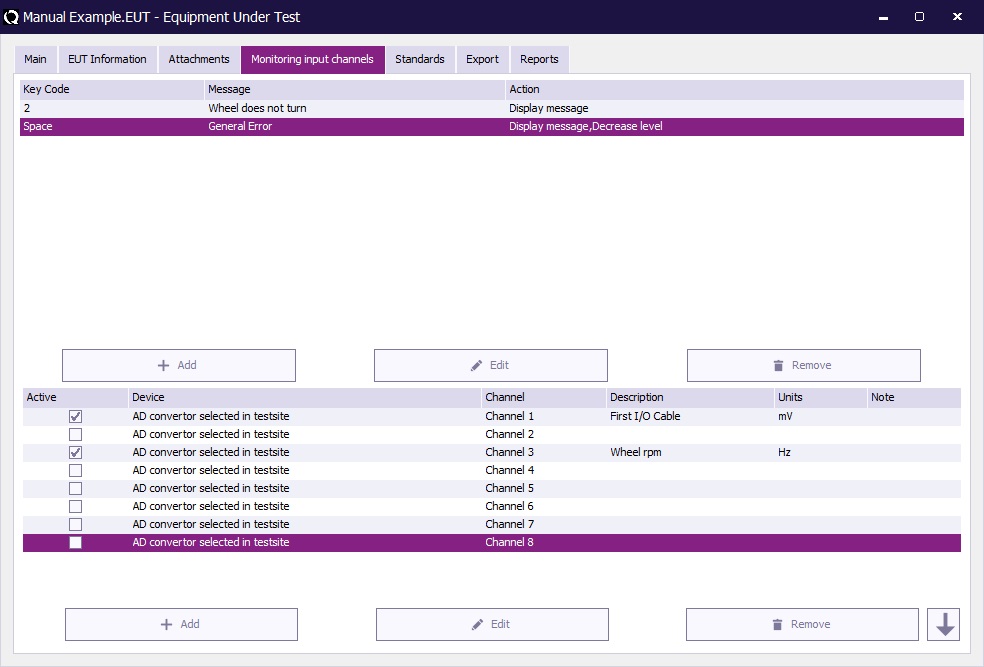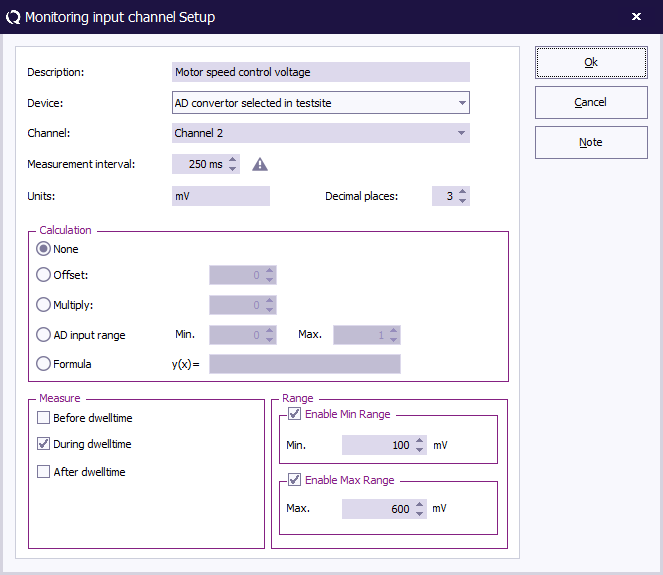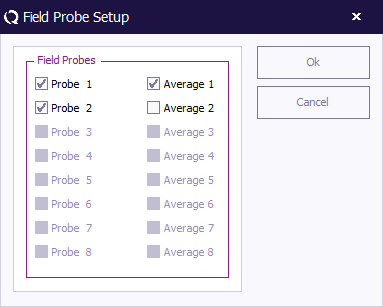Chapter 10
EUT monitoring and control
Input Channels
The input configuration is selected by pushing the Input button in the TSF window of an immunity test. A window like the one shown below will appear.
Goal
The input channels of the RadiMation® software are implemented to monitor output signals of the EUT as a function of the test frequency. The software is able to monitor each channel before, during and after each test frequency. This way of data storage is useful during certification tests as well as during the development process of a product.
The inputs channels allow automatic and accurate monitoring of EUT performance. Together with the output channels, full automatic tests can be performed without intervention of the test engineer.
The before field data of each input channel, tells you if the equipment is functioning properly before each test point. The during field data of each input channel records if the equipment is influenced during period the test signal is applied.
The before field graph will record all instability and/or drift of the EUT, where the during field graph will record both the instability and/or drift of the EUT and any influence of the EUT by the RF field.
The Software is able to support a maximum of 8 A/D converters. For each A/D channel, two graphs can be recorded ('before field' and 'during field' graph). As an alternative, RadiMation® can also read data from oscilloscopes, audio analysers etc and use it as an A/D input signal. In this case, the operator should select the device driver for the measurement device (for example the oscilloscope) under A/D converter device driver in the equipment list.
The analogue channels can be used to monitor analogue voltages, currents, temperature, tacho generators etc. With some extra tools like opto couplers LED’s of the EUT can be monitored. Apart from the AD converters, 'Field sensors', 'forward power', 'reflected power' and 'current probes' can be used as input.
EUT Monitoring Configuration
The monitoring functionality for a specific EUT is configured in the EUT itself, because it is specific to that EUT.
In the opened EUT file, all the monitored channels are available on the Monitoring input channels tab. Double click an existing input channel opens the configuration of that channel or a new monitoring input channel can be added by using the Add button.
In the configuration window of a specific input, the monitoring input channel can be configured.
| Can be any text that identifies this channel. This description will also be used as the graphline in the final test. |
| The channel of the selected device driver that should be measured. |
| The unit that should be used for the representation of the measured value. The specified unit is only used as a label in the corresponding graph. |
The selected options in the Measure group, determine at which moment the monitoring input will be measured. One or more of these options can be selected.
|
| A range of allowed values can be specified for this measurement. The Min Range can be set to specify the minimum allowed valid value of the measurement. The Max Range can be set to specify the maximum allowed valid value of the measurement. If at any moment the measured value is out of this accepted allowed range, it is assumed that the EUT is being influenced. |
| Any additional information or documentation can be added to the monitoring input, by specifying it in the note. This information can be used to describe test conditions or the response of the EUT during the tests. The information can also be changed after the test is completed in the test information screen. |
Field sensors
During a substitution test, a field sensor can be used to record the field strength near the EUT and record it in a graph. It should be noted that the presence of the EUT in the chamber will influence the field homogeneity in the close vicinity of the EUT. Therefore, the field sensor will probably not give the same reading as it would give in an empty chamber. The field sensor reading should therefore only be used as an indication.
Current probes
Current injection tests are more easily carried out and are less expensive than tests in an anechoic chamber (caused by the very expensive test equipment needed for radiated immunity tests).
Product improvements on an EUT therefore are more easily performed with a current injection set-up . For this purpose, during a substitution test, a current sensor can be used to record the RF current in one of the I/O cables of the EUT. RadiMation® can record the injected current in this cable due to the applied field.
This current sensor data can be used to simulate the influence to the EUT, in a current injection test set-up.
To get accurate current values, the current probe should be connected through a fibre optic cable in stead of using a coaxial cable. A coax cable will cause common-mode currents to flow on the screen, resulting in inaccurate test results.